Home Network
6 Tips to Speed Up Your Home Network

Are Your Devices up to Speed? Here’s Why It Matters…
Nobody likes to wait for an internet page or movie to load, but did you know there are things you can do to improve the speed? Yes YOU. Even if you think you’re not tech savvy, you can easily check your devices to see if they’re slowing things down. If you like to send/receive email messages, browse the internet, download files, and stream movies without delay, this blog post is for you.
Turns Out, Your Computer’s Age Might Be Affecting Your Speed
Did you know that even if you have purchased 1 Gbps service from your cable provider, your computer may not be able to deliver that speed due to how old your computer is?? You should check the age of your computer and other devices. They may not have the processing speed, gigabit card or compatibility with your service level to meet your expectations. Check your computer settings, the manual or even the manufacturer’s website for the specifications for your model number to make sure your laptop has wireless 802.11ac and gigabit ethernet cards.
Update Your Software and Drivers
Are your devices updated with the latest drivers and software? Go to the support page of your manufacturer’s website and check the “drivers” section. You may need to download the latest drivers which allow your device to properly communicate with your operating system. If you know your processor brand, you can also go to the Intel or AMD websites and use the driver auto detect / support assistant tool which will automatically let you know which drivers you need to download. Be sure to check for the latest drivers every 3 to 4 months.
Need a New Router?
Wi-Fi standards govern how different wireless devices are designed and how they communicate with each other. As these standards are improved, your devices may need to be upgraded to keep up with the improvements. Perhaps everything in your home except your wireless router can deliver gigabit service. Your network speed is dependent on your router specifications, so make sure that your wireless access point, router, or switch has 802.11ac wireless functionality and gigabit ports built in. If not, it might be time to buy a new one.
What’s the Best Location to Place Your Wi-Fi Router?
Where-oh-where is your wireless access point? It’s all about location, location, location. We created a brief video with suggestions for where to place your access point and tips to improve your home Wi-Fi performance.
Let’s Not Forget About Security
Security is imperative. You can learn how to secure your Wi-Fi router to protect your home network.
One last security tip: Your antivirus software will not work at its full capacity unless your computer is fully updated with the latest updates. To get your system updates in Microsoft Windows, go to settings and then click on windows updates. On a Mac, go to systems preferences from the Apple menu and click software update. (There is also a check box to automatically keep your Mac up to date.)

Home Network
Clogged Home Wi-Fi? Try Installing a Mesh Network
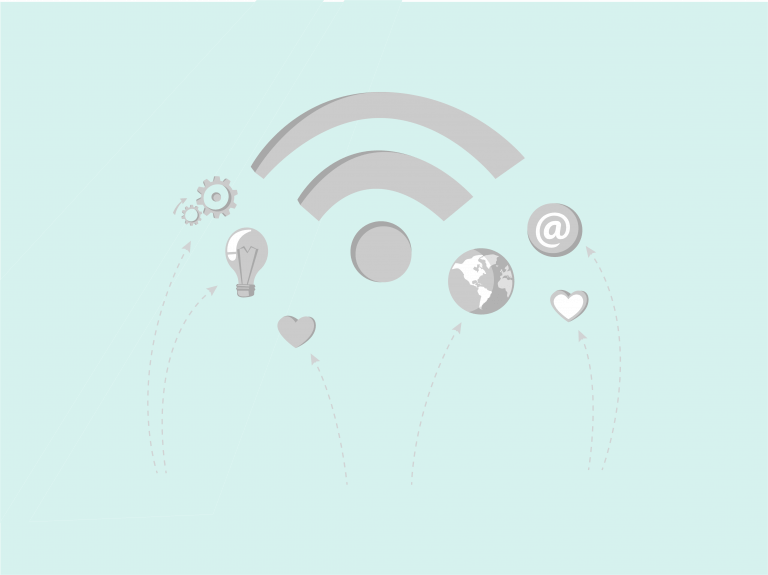
Wi-Fi has become the broadband internet plumbing in our homes, supplying the data flow we need to work and play online. But it also can be just as vexing as traditional plumbing – you get a broadband torrent in one room and a data trickle in another. What’s the fix? It may well be a mesh Wi-Fi network.
Luckily, home mesh Wi-Fi networks are easier, cheaper and not nearly as messy to install as traditional plumbing jobs. Mesh network systems start at about $250 and are available online. Most mesh systems can be self-installed and configured using a downloadable smartphone app.
Here’s How a Wi-Fi Mesh Network Works
Instead of relying on a single router to create a Wi-Fi network in your home, a mesh network includes a main router plus additional mesh node devices. Mesh nodes are small radio transmitters that function in the same way as a wireless router. They are linked to the main router using a wired or wireless connection. Each mesh node device – often no larger than a hockey puck – provides Wi-Fi coverage in specific zones in your house, together providing whole-home coverage. The result is a consistent data flow whether you are surfing the internet in your upstairs bedroom, downstairs den or main floor living room.
Before Purchasing a System
Your first step is to figure out how many nodes you need, and that requires a little math. Calculate how many square feet your Wi-Fi network needs to cover, including each floor and any outdoor spaces such as a patio. Then check the recommendations from your mesh device maker to decide how many mesh nodes you will need.
Installation Process
The order of the steps in the installation process varies per brand, but usually follow this pattern:
- Download and open the mesh network system’s mobile app to your smartphone
- The app may guide you through setting up an account and administrator password. Be sure to save that password for easy access in the future.
- The app will then most likely ask you to name your new Wi-Fi network and set the network password. You may want to match the name and password of your existing Wi-Fi network which will allow your devices to jump right on the new network.
- Finally, the app will walk you through the installation of the hardware which includes detecting the main mesh router and then placement of the additional nodes.
The main mesh router is usually installed next to your home broadband modem using a wired ethernet cord. From there, things get a bit trickier, as you decide where to put the additional mesh nodes. If you have a dead zone with little or no Wi-Fi signal, try placing one of the mesh nodes halfway between it and your main mesh router. Remember, the additional mesh nodes need to be able to talk to the main mesh router.
The Don’ts
- Don’t put nodes close to a microwave oven or a cordless landline phone, as they are known Wi-Fi signal disruptors.
- In the kitchen, don’t place a node next to the fridge – it’s a giant metal box, and it will block Wi-Fi signals.
- Most apps also will let you know if any of the mesh nodes are in a bad spot, and you may have to move them to improve the signal.
The last cleanup step is to decide if you want to disable the Wi-Fi signal from your old system. This is usually a good idea if you placed your new mesh router node close to your old router. Some routers have a switch to disable the Wi-Fi and others require you to turn off the Wi-Fi via its browser user interfaces.
Once complete, you are good to go. Your self-installed mesh network now pipes broadband data throughout your home to support your workflow and entertainment streaming – all without ever having to pick up a monkey wrench!
Subscribe to our blog for more Wi-Fi tips and tricks.

Home Network
Screen Yourself: When It’s Wise to Nix Video in Teleconferences
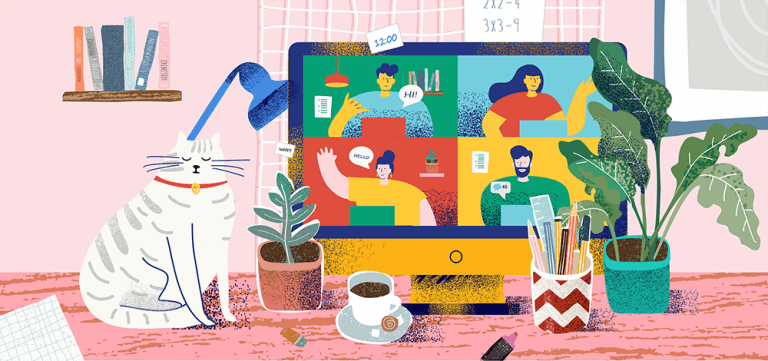
To be seen or not to be seen – that is the question for many of us as we spend our days in online teleconference meetings while working from home.
True, seeing video of your fellow participants can add energy to a meeting and make you feel less isolated. But there are some good reasons – and some embarrassing ones – for toggling off your video feed.
My home broadband isn’t all that broad. Even in the era of plentiful home broadband service, video teleconferencing calls can be a chore if your home connection is running slow. Maybe you moved into a house with a great view of the mountains but lousy Internet access. Or every member of your household is online right now, and your share of the broadband pipe is decidedly narrow. Or it could be that you are required to user a VPN connection, which provides better security but also slows down the video stream and increases latency. Whatever the case, participants’ video feeds jerk and stutter, or worse, all of a sudden you find yourself kicked out of the call queue. Turning off your video feed – and asking others to do so as well – may lighten the bandwidth load so you can continue the meeting.
My laptop is a fossil. Hey, we’ve all been there. You start a job and you are given the oldest laptop in the company fleet. In computer years, it dates back to the Cretaceous Era, as evidenced by its CD drive. With its maxed-out RAM memory and outdated operating system, this geezer of a computer can barely deal with email, let alone a live streaming video conferencing call. If your laptop would be more useful as a brick and there is no hope of a replacement, you may need to participate in teleconference meetings in audio-only mode.
Focus, people! If the meeting features a single person giving a presentation, it may be a good idea to have everyone else go sans video. Not only does this allow the group to focus on the presenter as well as any screen-shared information, but the presenter doesn’t have to watch a half-dozen or more bobbing heads, or see that most of the participants are looking elsewhere, munching on snacks or yawning. That’s not only discouraging for the presenter, but it also is distracting.
Oh no, I really have to go… You are in the middle of a marathon meeting and you really, really need to use the restroom. Or maybe your five-year-old has just burst into your home office in full-on meltdown mode. Either way, it’s probably best if you temporarily turn off your video and put yourself on mute. Your colleagues may not be happy you are taking a break to deal with personal business, but they will be grateful you didn’t share it in glorious video and audio.
Uh, did I put on pants? You overslept. Or you are naturally fashion-challenged. Or the call came at a really bad time early or late in the day. Whatever the case, you aren’t exactly dressed for success – in fact, you shouldn’t even go out in public and risk scaring small children. The best option may be to turn off your computer camera and keep your fashion fail private. All in all, your colleagues may thank you for it. You really don’t need to be this guy.
Subscribe to our blog to get more tips, tricks and information from CableLabs.

Home Network
From Setup to Snacking, There’s an Art to Working From Home
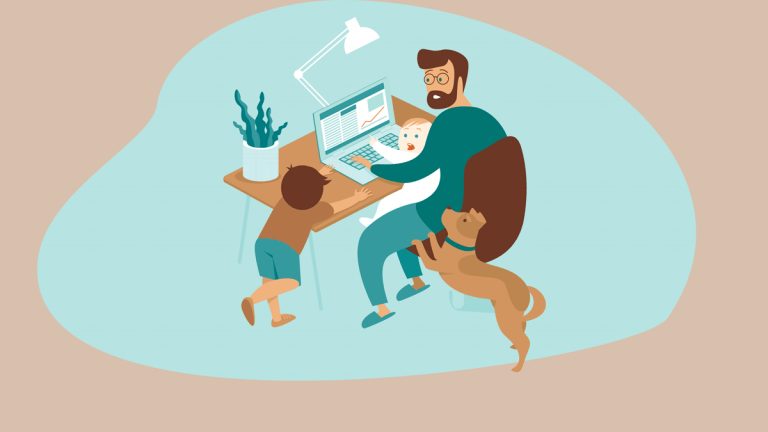
Thanks to reliable broadband networks, many of us have been able to turn our home space into our workplace as we weather the COVID-19 pandemic. But doing business at home in this new normal world isn’t always easy. Luckily, your fellow telecommuters at CableLabs have come up with some great ideas to help you get the job done while at home, from creating a workable workplace to probably the most important issue: Snacks.
Let’s start with the basics. Good work depends on a good workspace, so setup is key. Your home office should be in an area where there is good light and a strong broadband connection. If you must participate in teleconferencing calls, make sure your computer has a good camera, microphone and speakers. To avoid looking like a shadow puppet during video calls, make sure any bright window or desk light is in front of you, not behind.
Now look at your work space, including your chair, keyboard, mouse and monitor(s). Is your monitor screen at or slightly below eye level? Are your armrests at a level with your elbows, so your shoulders aren’t straining or hunching? Is your keyboard positioned so your wrists are not contorting as you type? With some simple changes, you can avoid the misery of headaches, backaches and carpal tunnel syndrome pain.
One of the biggest problems for office workers also hits home for telecommuters: Don’t sit too long while staring into a bright monitor. To avoid eye strain, make a habit of looking away from the screen for a couple of minutes every hour or so. To give your backside a break, try setting up an alternative standing desk using a counter or high table.
If a standing desk isn’t doable, try getting up and moving at regular intervals. Luckily, there are always plenty of household chores waiting, such as loading/unloading the dishwasher or shoving dirty clothes into the washing machine. This will not only give your eyes and body a necessary break, but you will have something clean to wear and dishes ready for dinner.
Another big problem is isolation, as we get used to working outside of an office filled with coworkers. To keep your day from feeling like solitary confinement, schedule regular team teleconferencing meetings so that you can still see and hear your colleagues. And don’t worry if the first few minutes are spent telling funny stories about epic cooking fails or what the dog did this weekend – this is good, morale-boosting social interaction, and as long as everyone moves into work topics after a few minutes, it does far more good than harm.
And finally, snack choice is crucial. Working from home means you are much closer to the fridge and pantry, which can be a blessing but also a curse for your waistline. Great options for munching during the work-at-home day include mini carrots, celery, hummus and granola. Favorites among CableLabs team members include cheese, nuts and jerky – all are loaded with protein that will power your productivity and reduce hunger pangs. Of course, every once in a while, indulge in a favorite treat, be it animal crackers, cookies or chocolate. Working from home doesn’t have to be torture, after all.
Subscribe to our blog for more tips and tricks in the future.

Home Network
Home Entertainment: Things to Keep Your Kids Occupied During COVID-19
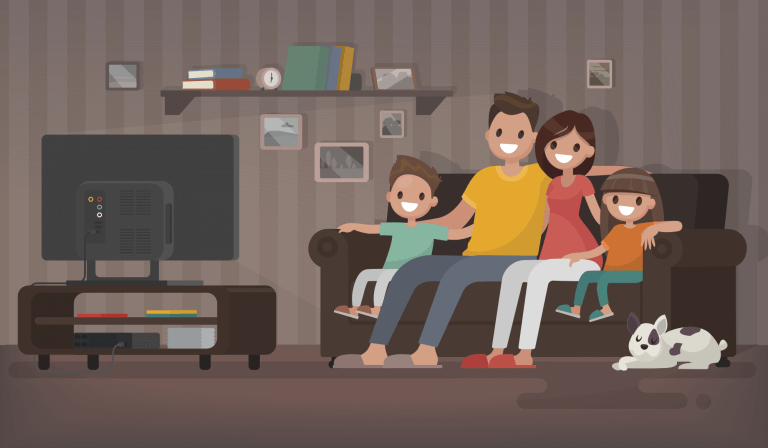
“I’m bored!”
You’ve probably heard that quite a lot from your kids lately, as we all endure COVID-19 stay-at-home orders. But there’s good news for beleaguered parents – not only are there plenty of online resources kids can access over a broadband connection but thanks to your fellow embattled parents at CableLabs, there also are simple but brilliant offline activities you can try. Let’s start with free or discounted Internet resources that can entertain and educate your kids. Here are just a few:
RazKids.com – Aimed at kindergarten to fifth-grade kids, this site offers an extensive lineup of online books – all offered free through the end of the school year.
Tynker.com – Geared for kids age 5 and older, Tynker teaches kids computer coding. Better yet, during the COVID-19 pandemic, it’s offering free access to its premium coding courses.
Prodigy Game – This website offers a raft of fun games calculated to improve math skills for kids in the first through eighth grade.
Mo Willems Lunch Doodles – Draw upon your kids’ artistic talents with this art activities website sponsored by the Kennedy Center for the Performing Arts.
Dance with Debbie Allen – To get your kids moving, tap into this series of Instagram Live dance classes hosted by the legendary choreographer Debbie Allen.
Storiespodcast.com – For pure entertainment value, nothing beats a good classic story available from this podcast website.
It’s also important to give kids time away from the screen, if only to give your computer a rest. With playgrounds and recreation centers closed, here are some great ideas for home recreation gathered from your fellow parents.
Balloon volleyball
All you need is an open space in a room or a yard, some tape or string, a balloon and as few as two players. To set up your court, run some tape or string at kid-level across a room, or between chairs set up in your backyard. If you like, you also can put tape on the floor or grass to mark the court boundaries.
Blow up a balloon, and let the game begin. You can use standard volleyball rules, or you can be more adventurous and make up your own, such as allowing the balloon to bounce off walls, or use your head, knees or feet to hit the balloon. Your house, your rules. If you are playing with teams of kids and adults, you might want to have the adults play on their knees to even the playing field a bit.
Cardboard creations
This activity is a great way to teach kids about building structures, and all it only requires masking tape and the cardboard boxes you probably already have lying around from your last online shopping delivery. Start by cutting the boxes into various rectangular pieces. Then give each kid a roll of tape and a pile of the cardboard pieces and challenge them to build the best house, truck, castle – whatever. Use your imagination. Give them an afternoon to build their creation, and then have the family vote on the winning design over dinner.
Not your average cookie-cutter bake-off
Here’s an activity that includes a built-in reward. Assemble some simple ingredients, including either home-made or store-bought cookie dough and various toppings such as nuts, chocolate chips and colored sugar sprinkles – but no cookie cutters. Instead, roll out the dough into small sheets for each child, and give them each a small butter knife. Then challenge your kids to come up with creative cookie designs, cutting their own shapes with the butter knife and adding their toppings. Bake up these artistic designs and have the family vote which is the best – before eating them, that is.
Interested in learning more tips and tricks? Subscribe to our blog.

Home Network
Doc in a Box: How to Get the Most out of Your Telehealth Appointment
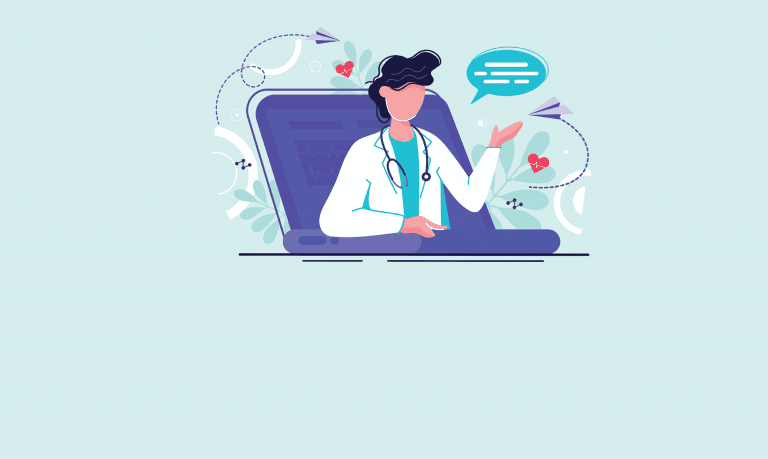
With concerns about spreading the COVID-19 virus through personal contact, your doctor may not want to see you in person right now. Many medical offices are offering telehealth appointments, where doctors and patients connect using broadband videoconferencing technology.
The perks are obvious – you don’t have to drive to a doctor’s office and sit for hours in a waiting room with a spotty Wi-Fi connection and a slick drug company video endlessly playing on a big-screen TV set. But telehealth is unfamiliar territory for most of us, so there are some steps you should take to reduce the stress out of your first digital doctor’s visit.
Think ahead. Find out if your doctor’s office is using telemedicine conferencing software you will have to download. Even if you don’t have an appointment in the near term, it’s best to do this in case you have a future medical issue that requires a telehealth session.
Take the software for a test drive. Don’t assume your doctor’s telehealth software will play nice with the computer, tablet or smartphone you plan to use for the call. Give it a test run to spot and fix problems. Your device’s security platform can sometimes block the software’s access to the video camera, microphone and speaker, so you may have to adjust these settings or switch to another device. Tower computers and many tablets don’t have microphones, so you should check for an option to use your phone for the audio. Speaking of audio, find the mute button and make sure you can switch it off. You don’t want to spend the first few minutes talking only to have your doctor stare at you in confusion because she can’t read lips.
Get a room. As with other teleconferencing calls, it’s all about location, location, location. Before your appointment, find a quiet, private room where you have a strong broadband connection and good lighting, so that your doctor can see and hear you clearly.
Lean on lists. It’s easy to get distracted by the telehealth experience. So ahead of time, do some homework: Make a list of prescription drugs you are taking, symptoms, the timeline when symptoms developed and questions about treatment options. That way, you’ll remember to cover the important points, even as you wonder what in the world that chart on the wall behind your doctor says.
You may be your own exam assistant. Depending on the reason for the call, you may have to become a medical assistant and help with the examination. So have a thermometer and flashlight handy in case your doctor needs you to check your child’s temperature or shine a light down their throat. If you have other medical aids such as a blood pressure cuff, glucose meter, pulse oximeter or a weight scale, have them within reach.
Leave with a plan. Before the session ends, make sure you understand next steps such as follow-up tests, prescriptions and follow-up exams. If an in-office follow-up visit is required, find out about COVID-19 safety procedures you may have to follow.
Lastly, if you had any technical issues with the video conference, take some notes afterwards and consider if there’s any technology you need to purchase so things run better the next time. With some preparation, practice and a little bit of patience – no pun intended – telehealth can fill your prescription for good health care during this pandemic and beyond.

Home Network
How to Secure Your Wi-Fi Router and Protect Your Home Network
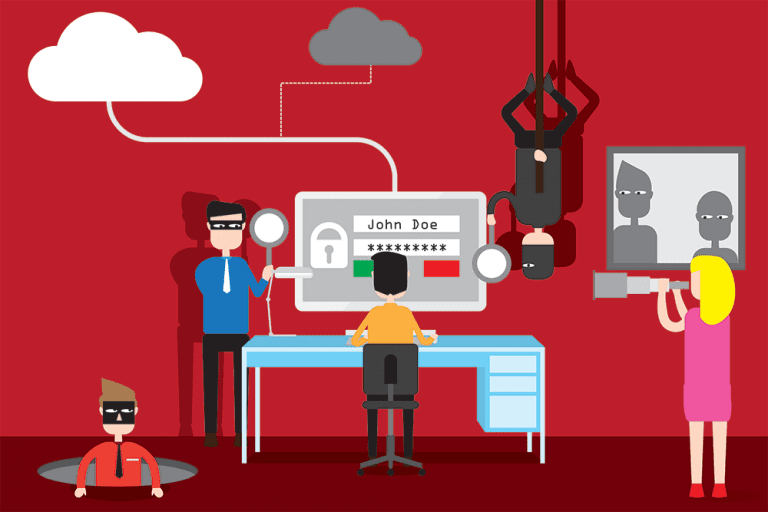
We are all heavily relying on our home networks to work, learn, stay connected with family and friends and to keep us entertained; unfortunately, cyber villains are now hard at work trying to exploit our current situation. Luckily, there are a few easy steps you can take to lock your cyber-doors and prevent intruders from wreaking havoc on your home network.
In the following video, we’ll show you how to dead-bolt your home router with a custom password, strengthen your network firewall, kick out pesky, free-loading devices and clean out security protocol dead wood. It won’t prevent squabbles over who gets to use the tablet or lessen the allure of time-sucking cat videos, but it will help keep you and your family cyber-safe.
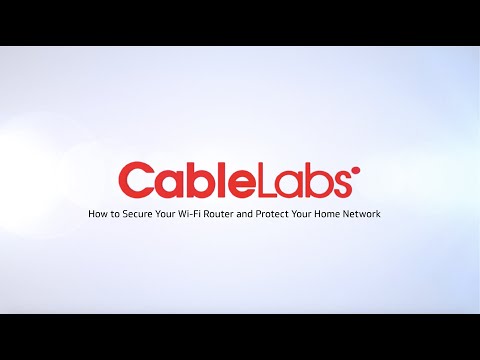

Home Network
5 Tips to Engage and Instruct Students Remotely
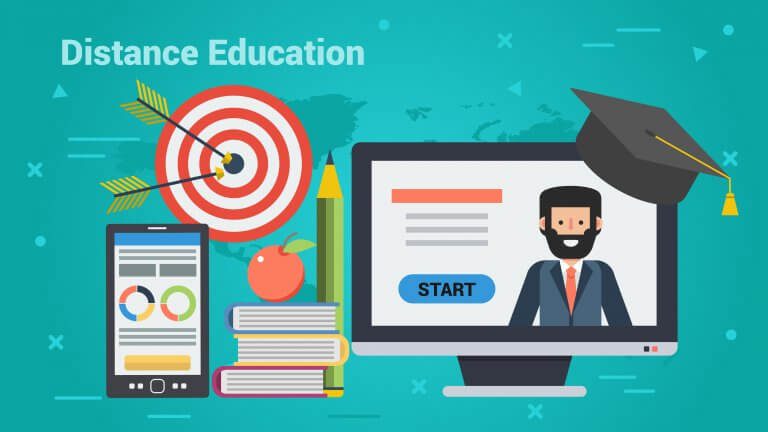
Educators are facing a steep learning curve during the COVID-19 pandemic, as they adjust to a world where students come to school via a home broadband connection rather than a school bus. But fear not – with available collaboration tools and some expert tips drawn from your fellow teachers, you can help your students get the most out of “Screen School.”
Keep it simple. Yes, the family IT expert is often the resident 10-year-old. But even these young computer wizards can get confused if your lesson plan has 30 steps or requires them to go to 100 places online to complete their classwork. Avoid the cyber scavenger hunt, and think instead about a single instruction page document, with screen shots of critical steps to assure them they are on the right track. And while there is plenty of shiny, ultra-cool teaching software now available for free, be careful. Not all of your students will have home ultra-fast broadband connections or top-of-the-line home computers. So don’t bog your students down with complicated, bandwidth-hungry applications, or jump from one application to another. Your students could get disconnected along the way, and you may well get angry calls from parents complaining that the family computer just melted down.
Set boundaries. Many videoconferencing platforms include chat features that can be helpful to instruction. But this also can become a devil’s playground, tempting students to chat with each other rather than paying attention to your lesson. Worse, some applications allow students to hang around and chat after a session is over, and in this unsupervised space things can quickly go sideways. To avoid the potential for cyber-bullying or other hurtful, negative chat exchanges, check to see if the platform you use allows you to limit these session or chat functions.
Stay in touch. It’s hard to maintain contact with each student in a virtual classroom, so many teachers are offering “office hours,” with videoconference appointments available for one-on-one instruction. And believe it or not, many teachers are finding that students actually want to see them, and that they get more out of videoconference lessons rather than just posting a class assignment online or sending via email. That said, getting a local celebrity to read a story or present a lesson might sound like a great way to jazz up online learning, but it isn’t a slam-dunk educational winner – students may not recognize the guest star, and worse, the guest star may not have the skills to pull it off. So leave celebrities to Entertainment Tonight and keep your student’s attention focused on you.
Let’s get physical. With many kids stuck at home, physical fitness becomes a challenge. So it may be worthwhile to schedule a 15 to 30-minute video exercise period as part of your online lesson plan. This virtual PE class is not only good for kids, but it might also be good for your waistline.
Don’t despair. Remote education is challenging, but online teaching tools are improving. And your fellow teachers are a great resource for tips on what works and what doesn’t. It takes a village to educate a child, even if these days that village is online.
Interested in learning more tips and tricks in the future? Subscribe to our blog!

Home Network
How to Set Up Your Own Wi-Fi Hotspot

Working from home doesn’t necessarily mean you have to work inside your home – even under COVID-19 restrictions, you can head out into your back yard and get the job done with sunshine and fresh air benefits. But if your home Wi-Fi network is an annoying mama’s boy that doesn’t want to leave the house and work for you outside, don’t despair. Just pick up your smartphone and set up a mobile hotspot.
Here’s an easy, step-by-step guide to get your mobile hotspot up and running. Be aware that mobile hotspots may come with added data charges depending on your cellular plan. But even if so, getting connected with work and nature at the same time may be well worth a few extra dollars a month.


Home Network
Delivering Broadband to Rural Areas: What Our Members Are Doing to Help

As we all deal with these uncertain times, it’s important to remember the good. And our members have been doing just that. Many of our U.S. member companies have been working to improve rural broadband for several years and there's no better time to recognize these superb initiatives they have created! Although there are still rural residents that don’t have broadband access, here are a few examples from our North American members working on solving the rural broadband challenge:
Midco is investing in high-speed broadband using a comprehensive approach that includes targeted network technologies from fiber to fixed wireless. Their Hometown Telemedicine initiative is targeted at working with rural residents with geographical barriers. In addition, their Boundary-Free Classrooms have broadband internet options so students have access to limitless learning resources that rural schools cannot always provide on their own. In small communities, students have more opportunities to learn world languages, take advanced placement courses and choose from a variety of electives through online learning. Midco’s initiative is helping areas all over Minnesota, like Bemidji, Lake County, Scandia and more. NCTA recently said, “Midco's footprint has some of the most rural regions in the country, and along with that, many stories of how high-speed internet is improving businesses and the lives of residents.” They’re truly “taking the bull” out of the internet!
Astrea's mission is simple, to provide reliable high-speed Internet connectivity to rural areas with a vision of bridging the digital divide. Astrea delivers modern telecommunications services in 60 rural communities in Wisconsin and Upper Michigan. They help provide high-speed Internet, TV and Phone for people who choose small-town living. The region Astrea serves is like much of rural America where low population density and challenging geography impede small ISPs from reaching everyone through traditional wired broadband technology while keeping access affordable. In 2018, Astrea joined other ISPs in Microsoft’s Airband Initiative, which helps underserved communities get online nationally and globally. By using TV white spaces (TVWS)—unused channels of television airwaves—to broadcast an internet signal, Airband partners like Astrea are changing the narrative in rural America by bringing affordable broadband service to more and more rural homes and businesses.
Mediacom Business is a division of Mediacom Communications Corporation They are providing a path for schools in rural America to evolve with the expansion of the digital classroom. With broadband speeds increasing, remote schools and libraries can now keep up with technology developments that help close the digital divide, create student engagement and drive benchmarks of educational effectiveness.
Comcast Business has helped thousands of schools improve their quality of education with its services. Comcast is a part of the E-rate Program, also known as the Universal Service Schools and Libraries Program, that helps ensure schools and libraries have high-speed Internet access at affordable rates. Comcast has a long history of supporting education, including more than 17 years of expertise with the E-rate program.
Spectrum Enterprise (Charter), provides discounted broadband and telecom services to qualifying healthcare organizations serving rural and underserved communities. They are delivering powerful, flexible solutions to support and provide outstanding patient care, integrate emerging technologies and keep healthcare organizations connected and secure. Spectrum Enterprise helps rural hospitals stay connected and makes telecare more available for those who live far from hospitals. Still in trial runs, Charter is looking to bring fixed wireless technology to deliver fast Internet speeds to rural areas where rough terrain, weather, and small populations make it cost prohibitive to lay fiber. Making the Internet more accessible for rural consumers is extremely important especially in a time like this.
We are proud that all of our members are continually making a difference by helping rural consumers stay connected during the COVID-19 pandemic! Subscribe to our blog to keep up to date with CableLabs and our members.


