Home Network
Clogged Home Wi-Fi? Try Installing a Mesh Network
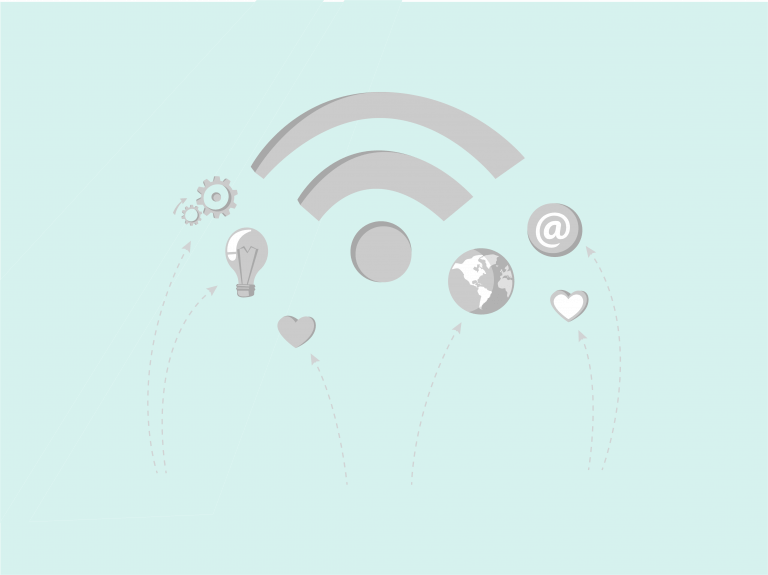
Wi-Fi has become the broadband internet plumbing in our homes, supplying the data flow we need to work and play online. But it also can be just as vexing as traditional plumbing – you get a broadband torrent in one room and a data trickle in another. What’s the fix? It may well be a mesh Wi-Fi network.
Luckily, home mesh Wi-Fi networks are easier, cheaper and not nearly as messy to install as traditional plumbing jobs. Mesh network systems start at about $250 and are available online. Most mesh systems can be self-installed and configured using a downloadable smartphone app.
Here’s How a Wi-Fi Mesh Network Works
Instead of relying on a single router to create a Wi-Fi network in your home, a mesh network includes a main router plus additional mesh node devices. Mesh nodes are small radio transmitters that function in the same way as a wireless router. They are linked to the main router using a wired or wireless connection. Each mesh node device – often no larger than a hockey puck – provides Wi-Fi coverage in specific zones in your house, together providing whole-home coverage. The result is a consistent data flow whether you are surfing the internet in your upstairs bedroom, downstairs den or main floor living room.
Before Purchasing a System
Your first step is to figure out how many nodes you need, and that requires a little math. Calculate how many square feet your Wi-Fi network needs to cover, including each floor and any outdoor spaces such as a patio. Then check the recommendations from your mesh device maker to decide how many mesh nodes you will need.
Installation Process
The order of the steps in the installation process varies per brand, but usually follow this pattern:
- Download and open the mesh network system’s mobile app to your smartphone
- The app may guide you through setting up an account and administrator password. Be sure to save that password for easy access in the future.
- The app will then most likely ask you to name your new Wi-Fi network and set the network password. You may want to match the name and password of your existing Wi-Fi network which will allow your devices to jump right on the new network.
- Finally, the app will walk you through the installation of the hardware which includes detecting the main mesh router and then placement of the additional nodes.
The main mesh router is usually installed next to your home broadband modem using a wired ethernet cord. From there, things get a bit trickier, as you decide where to put the additional mesh nodes. If you have a dead zone with little or no Wi-Fi signal, try placing one of the mesh nodes halfway between it and your main mesh router. Remember, the additional mesh nodes need to be able to talk to the main mesh router.
The Don’ts
- Don’t put nodes close to a microwave oven or a cordless landline phone, as they are known Wi-Fi signal disruptors.
- In the kitchen, don’t place a node next to the fridge – it’s a giant metal box, and it will block Wi-Fi signals.
- Most apps also will let you know if any of the mesh nodes are in a bad spot, and you may have to move them to improve the signal.
The last cleanup step is to decide if you want to disable the Wi-Fi signal from your old system. This is usually a good idea if you placed your new mesh router node close to your old router. Some routers have a switch to disable the Wi-Fi and others require you to turn off the Wi-Fi via its browser user interfaces.
Once complete, you are good to go. Your self-installed mesh network now pipes broadband data throughout your home to support your workflow and entertainment streaming – all without ever having to pick up a monkey wrench!
Subscribe to our blog for more Wi-Fi tips and tricks.


