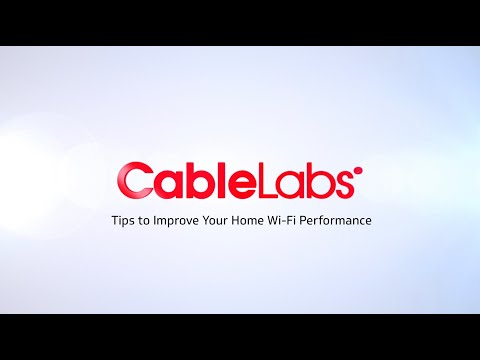Home Network
Tips to Improve Your Home Wi-Fi Performance
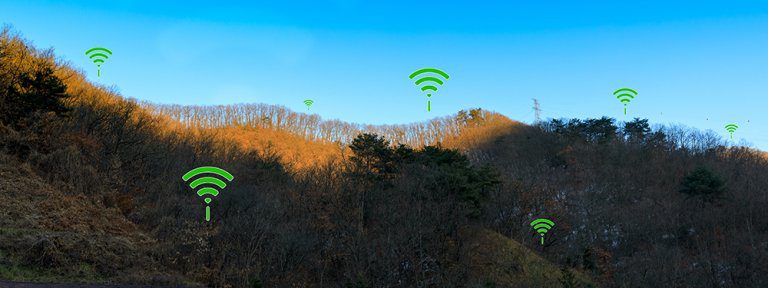
In response to the Covid-19 outbreak, most people around the world are being asked to stay home. At the same time, they’re going about their daily lives as best as possible under the circumstances. This means that people will be doing more online such as working from home, classroom assignments, calling their friends and watching videos.
With more users in the home simultaneously active online, you may be experiencing Wi-Fi overload. Joanna Stern over at the Wall Street Journal posted a helpful article about fixing Wi-Fi pain points here. We have a few more suggestions and tips to better share your home network.
The first step is to assure that your router is centrally located in your home. Router antennas send Wi-Fi signals out in all directions. So, if yours is tucked away in a corner of your home your wireless coverage might be pointing outside. A central location will optimize your signal. Ideally the router should be off the floor and placed as high as possible. It’s also important to keep the router away from obstructions, such as TVs and other large electronics. The more obstacles near your router, the more interference with the signal.
Don’t forget to stay close to your Wi-Fi router when you’re using data-intensive applications. The closer the device you are using is to a Wi-Fi router, the better its connection will be. If you have several people on the internet in your household all at the same time watching online videos and such, consider using standard definition (versus high definition) to help things run smoothly. Go into video settings on your streaming platforms and lower the resolution as needed. Do you really need full HD 1080 resolution for the kids to watch Baby Shark? Look for “data saver” or “good” under the settings of your favorite services. Also consider lowering the video resolution on your webcam to 720p to ensure great video while reducing the risk of the kids competing with you for Wi-Fi bandwidth while binge-watching Star Wars movies.
Services such as Zoom, Google Hangouts and Webex allow for changing your video resolution under their settings tabs. Others may require a change by your systems administrator. It can help to turn off your video security cameras and nanny cams while at home or not in use too.
If you’re on a deadline for work or school and need to try and speed things up, try minimizing the use of concurrent devices and applications (e.g., gaming or watching streaming video) to reduce conflict. Backing up videos, pictures and files can take a while, depending on the size and other applications being used. Schedule and perform large file backups during overnight hours.
Don’t forget that having multiple tabs open on your browser can slow things down, especially if you’re streaming music or have a video running on different websites in the background. This can cause a decrease in your browsing speed, so we recommend closing tabs when they’re not in use. We’re all used to working wirelessly these days; a wired Ethernet connection will speed up data transfer from your computer to the Internet. So, go to your garage or closet where you store your miscellaneous electronic accessories and dig up your CAT 6 (standard twisted pair cable) cables to use a wired versus Wi-Fi connection for your PCs, gaming consoles and TVs if available.
By taking some of the steps outlined above, we can all help improve our Internet experience within the home network. We will get through this and whatever comes next!